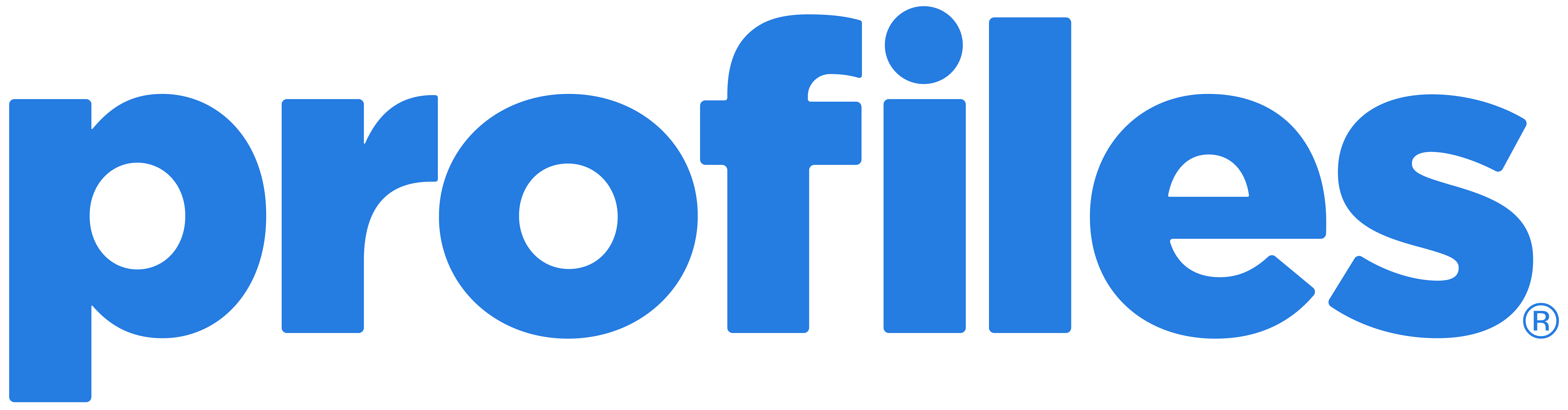Use this as your resource for all things talent care. Keep scrolling for frequently asked questions around onboarding, payroll, and benefits. Profiles Talent Care Team can be reached by phone or email Monday-Friday, from 8:30AM-5:30 pm EST.
P: 410 244 6400
E: talentcare@careerprofiles.com, accounting@careerprofiles.com (onboarding paperwork will be initiated from this address)
*Please add the above email addresses to your address book to ensure we are not lost in your spam folder.
Onboarding
Congratulations on your new job! Once you have accepted an offer with Profiles, an email will be sent to you from accounting@careerprofiles.com with a link that takes you directly to your onboarding packet. All documents within your onboarding packet must be completed prior to your start date.
Additionally, you can check out this handy Talent Onboarding checklist, laying out your onboarding process with Profiles.
- The talent completes I-9 form and uploads identification.
- The talent chooses talentcare@careerprofiles.com as the I-9 certifier.
- Profiles Talent Care Team will review and approve identification.
Anyone can be an I-9 Certifier: friend, family member, or even your Profiles Account Manager.
If you wish to user your Profiles Account Manager as the I-9 Certifier, select/type in their name and email address. For their address and phone number, use the information below:
Address: 217 N Charles St, 5th Floor, Baltimore, MD 21201
Phone: 410 244 6400
The purpose of an I-9 Certifier is to have your identity verified. Since we are virtual and cannot physically see your identification, an I-9 Certifier must physically review your documents (below) in person. This law is required by the Department of Homeland Security (DHS).
Use this video as guidance for 1-9 onboarding.
You have three options for documents to use to verify your identity:
Option 1: Passport or Passport card.
Option 2: Driver’s License or State I.D. AND Social Security Card
Option 3: Driver’s License or State I.D., Social Security Card, AND Birth Certificate
Click here to view a list of acceptable documents for your I-9.
Before your start date, you must enroll or waive benefits. The enrollment email is sent from Employee Navigator. If you cannot find the email, search for “Employee Navigator” in your inbox. A reminder to enroll or waive benefits is sent from your Profiles Account Manager.
Payroll, Timekeeping, and PTO
Visit the iSolved Payroll and PTO Portal to view:
- Tax deductions
- Pay history
- W2/ACA/1099 Forms
Profiles Consultants are paid weekly on Fridays.
You will receive and email from employdrive@myisolved.com the week you are to receive your first paycheck.
For help regaining access to your iSolved account, please call Profiles headquarters at 410-244-6400 and/or email accounting@careerprofiles.com (please include first name, last name, and email address in your message).
To request a password reset for your iSolved account, please call Profiles headquarters office: 410-244-6400 and/or email accounting@careerprofiles.com (please include first name, last name, and email address in your message).
- Log into your iSolved Account.
- Navigate to Employee Self-Service.
- Click Pay History.
For easy access to your account, down the iSolved GO app.
To change or update direct deposit information, please contact your Profiles Account Manager or email accounting@careerprofiles.com. A form to make changes will be sent via the Onboarding Portal.
Profiles is able to accept the following for direct deposit:
- Direct Deposit Authorization Form from your bank’s website
- A letter from your bank
- A voided check.
- Log into your iSolved Account.
- Navigate to the Employee Self-Service menu.
- Click W2/ACA/1099 Forms.
By law, W2s are to be mailed and added to your iSolved account by January 31st. Be sure your current address is listed in your account before then.
To update your tax forms, please send an email to accounting@careerprofiles.com to request new tax documents. The documents are sent via the Onboarding Portal, and you will receive an email to complete the documents once the request is initiated.
You can view your PTO balances two ways within your iSolved account.
Option 1: Under the Employee Self-Service menu, click Time, and then Time Off Balances.
Option 2: View your time off balance within your most recent paystub. Within the Employee Self-Service menu, click Pay History, and then click the date of your most recent paystub.
*PTO begins showing in your iSolved account after you have worked for 90 days.
Paid time off is a benefit offered by Profiles, not the client. One hour of PTO is accrued for every 30 hours worked. Consultants can accrue up to 40 hours of PTO per year and are eligible to use their PTO after 90 days on assignment.
Unused PTO carries over into the next contract year, however, no more than 40 hours of PTO may be used in one contract year. Unused PTO is forfeited upon termination or separation of employment.
To put in a PTO request:
- Contact talentcare@careerprofiles.com requesting a Profiles Consultant Time Off Form. The consultant and client manager must complete the time off form in full.
- Both parties must sign and date the form.
- Send the completed form to your Profiles Account Manager and accounting@careerprofiles.com for approval.
Profiles is closed in observation of most banking holidays. Profiles does not supply paid holiday time off.
You can use accrued PTO for sick days. If you wish to not use your PTO for sick days, then you would simply log 0 hours for that day.
Profiles pays for one day of Jury Duty, paying only for actual time served. Consultants will need to submit their Jury Duty summons and a PTO form to be paid for that day.
Consultants can use any available accrued PTO for additional days. If the consultant does not have any PTO to use, the additional days of Jury Duty will be unpaid.
Profiles will count your previous service when determining eligibility. All service must total one year plus 1,000 hours to enroll – i.e., if an employee works three months and takes a break, we will count the three months towards the one-year threshold.
Please address questions around contract extension with your Profiles Account Manager. Please do not go to your on-assignment manager with these matters.
Timecard Process
Head to the Timecard Portal to log your worked hours on your employee timecard.
Note: Some Profiles Consultants may be using a different timecard system provided by the brand they are working for.
Please reach out to your Profiles Account Manager first with any issues with your timecard. If you are unsure of your Profiles Account Manager, please email talentcare@careerprofiles.com or call us at 410 244 6400.
Timecards are due every Friday at 5:00 PM EST.
Consultants will not be paid until a timecard is submitted. If the timecard submission deadline is missed, consultants are to still submit their timecard and will be paid the following week.
Managers usually have a backup to approve timecards if they are out or unable. If your manager is out and you require assistance, please contact accounting@careerprofiles.com or call us at 410 244 6400.
Please submit a timecard of actual hours worked. If you did not work or used paid time off (PTO), enter 0 hours for that day.
If you have available PTO, you can submit a Consultant Time Off form. Email talentcare@careerprofiles.com, requesting the form.
Employment Verification
- Visit theworknumber.com.
- Select Log In and follow the simple prompts. The Employer Code for Profiles is 4320724.
- –If this is your first time, choose Register Now.
- –If you are a returning user, enter your username and password.
- The screen prompts will walk you through all the steps to verify your identity and keep your account private while offering helpful messages if you have a problem.
Medical Benefits
Consultants must enroll or waive benefits before their start date. Consultants are entered into the benefits system upon completion of onboarding if you wish to opt into the benefits. Consultants are entered at this time on account of Profiles having all the personal information needed that was retrieved during onboarding.
Once entered into the benefits system, you will receive an email from Employee Navigator. If you cannot find the email, search “Employee Navigator” in your inbox. A reminder to enroll or waive benefits will be sent from your Profiles Account Manager.
If you would like full details on benefits and costs, please email talentcare@careerprofiles.com. Additionally, you can click here to view and manage your medical dental, vision, disability, and life insurance benefits summary.
Consultant benefits activate on the 1st of the month following the start date.
Profiles Referral Program
Absolutely! Profiles rewards $500 to those who introduce new talent to our services and that talent placed with one of our clients. For direct hire cases, the talent must be in the position for 90 days. For contract cases, the consultant must work 400 of their assignment.
Absolutely! Profiles rewards $500 to those who introduce Profiles to new companies and client contacts for new business.
Hot Job Alerts
Once you apply for a job with Profiles, you will have the option of opting into our hot job alerts and email marketing. By opting in, you will receive hot jobs emails as well as be matched with jobs based on your job seeker profile.
COVID-19 Vaccination
Some clients are requiring a COVID-19 vaccination, and some are not. Please inquire with your Profiles Account Manager for specific COVID vaccination details, questions, and concerns regarding requirements with clients you are interested in.